You can track your working time as you are working on a particular task or add worked hours manually later after you finish the task.
Start tracking time when you start working.
To start tracking time enter the Project name and press Start button. You can add a comment about the task if needed (in What did you do field). Press Stop button right after you finish working on the particular task.
You can restart tracking time for a particular task. Just press Start on the already entered task and time tracking will continue.
Add time after you finish the task.
If you need to add working time after you finished the task enter the Project name (add comment if needed), enter the amount of time that you worked on this particular task and press Add+.
If you need to add time for previous days, go to Time tab, click on the field that you want to add time and enter the amount of time that you were working on a particular project.
Track time on mobile app.
Open your Timebase app, choose the project name in Add new field and press + button. You can add a comment by pressing on particular task in the list. Press Stop timer after you finish the task. Press Start to restart the particular task in the list.
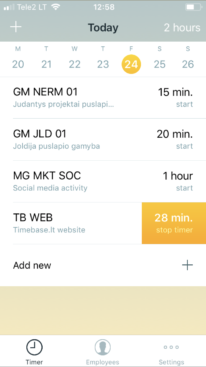
Last Update: August 26, 2020

